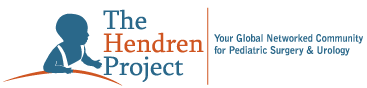If you are unable to make your presentation live at a scheduled THP Webinar, you will; need to create a video of the presentation offline and send it to The Hendren Project (ray@hendrenproject.org)
Record Your Presentation Using Powerpoint
- Open your Powerpoint presentation.
- Make sure your microphone and web cam are turned on in the Zoom web meeting screen.
- Select Share Screen (in green, at the bottom of the Zoom Meeting screen).
- Select your presentation from the drop down screen that appears.
- Select Share in the blue button at the bottom right of the dropdown.
- Make sure the Powerpoint is in display mode.
- Select Record Meeting.
- When the video is completed, rename the video in this format: [YOURLASTNAME]--[Brief Title of Presentation]
- Forward the video to: ray@hendrenproject.org
Two Ways To Record Your Presentation Using Zoom
First Way
- Open a Zoom meeting.
- Make sure your microphone and web cam are turned on in the Zoom web meeting screen.
- Select Share Screen (in green, at the bottom of the Zoom Meeting screen).
- Select your presentation from the drop down screen that appears.
- Select Share in the blue button at the bottom right of the dropdown.
- Make sure the Powerpoint is in display mode.
- Select Record Meeting.
- Start your Presentation. Navigate slides with next or previous using the arrows at the lower left of the Powerpoint display.
- After you are done, select End Recording. Zoom will begin preparing the video.
- When Zoom completes the video, rename the video in this format: [YOURLASTNAME]--[Brief Title of Presentation]
- Forward the video to: ray@hendrenproject.org
Second Way
- Open a Zoom meeting.
- Make sure your microphone and web cam are turned on in the Zoom web meeting screen.
- Select Share Screen (in green, at the bottom of the Zoom Meeting screen).
- Select Advanced.
- Select Slides as Virtual Background.
- Browse, and select the PowerPoint presentation file.
- Select Open.
- Once the presentation has been imported, the slides will be shown as your virtual background. If your video is on, by default it will be imposed over the slides.
- Once the share has started, you can manage your video and slides from the meeting controls. To navigate through your slides, use the next and previous buttons in the meeting controls.
- You can resize and reposition the video screen using the screen controls.
- Select Record Meeting.
- Start your Presentation.
- After you are done, select End Recording. Zoom will begin preparing the video.
- When Zoom completes the video, rename the video in this format: [YOURLASTNAME]--[Brief Title of Presentation]
- Forward the video to: ray@hendrenproject.org